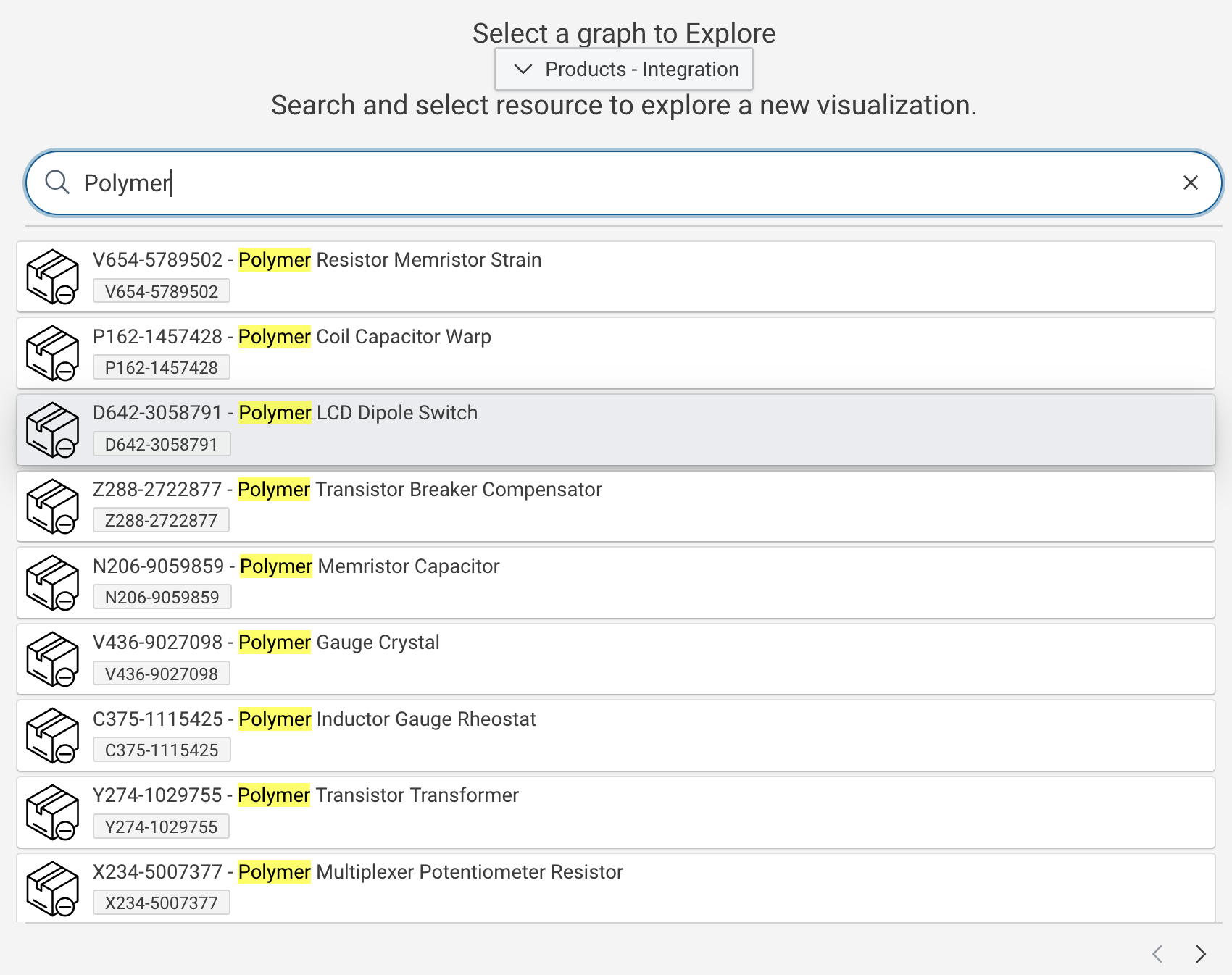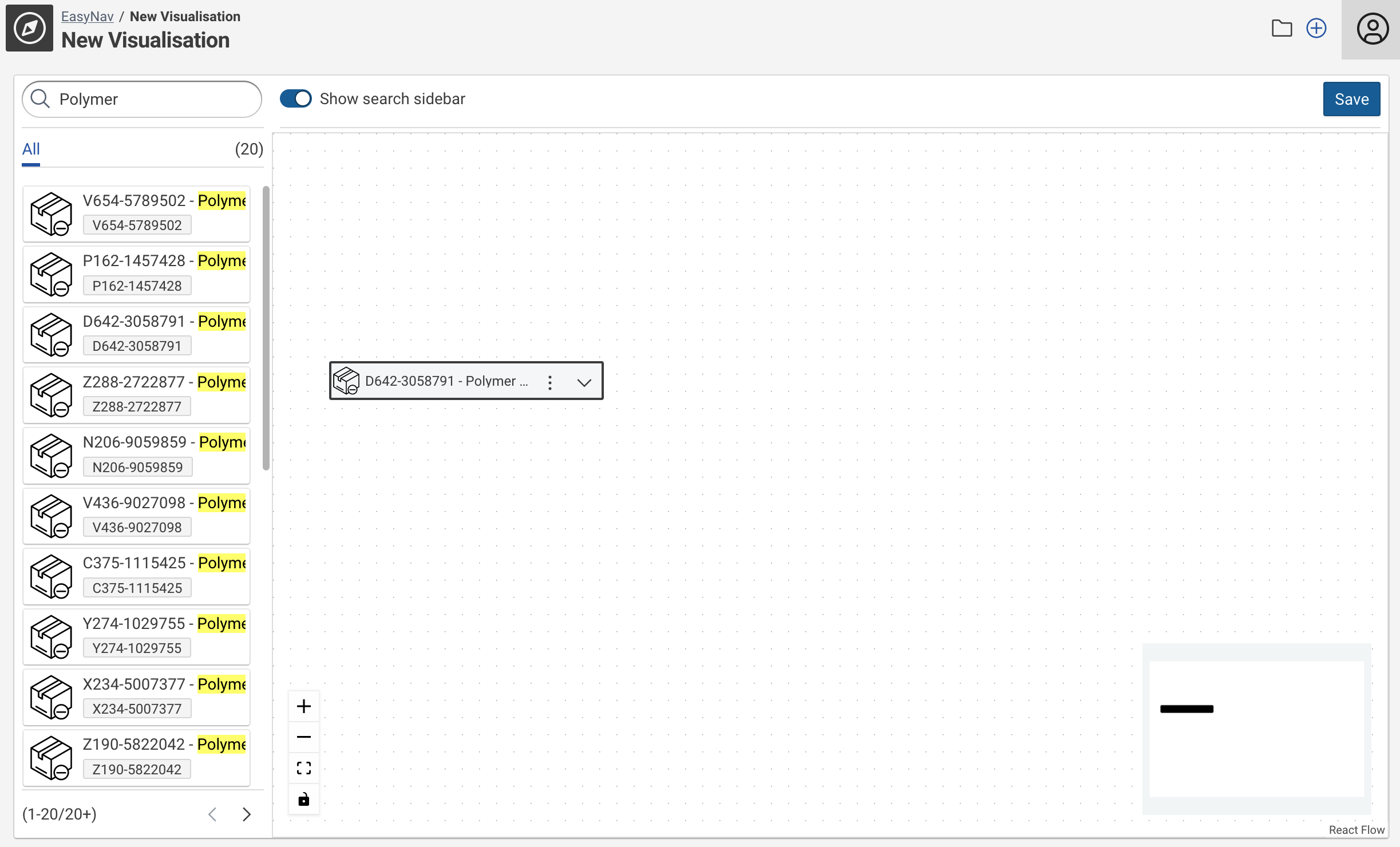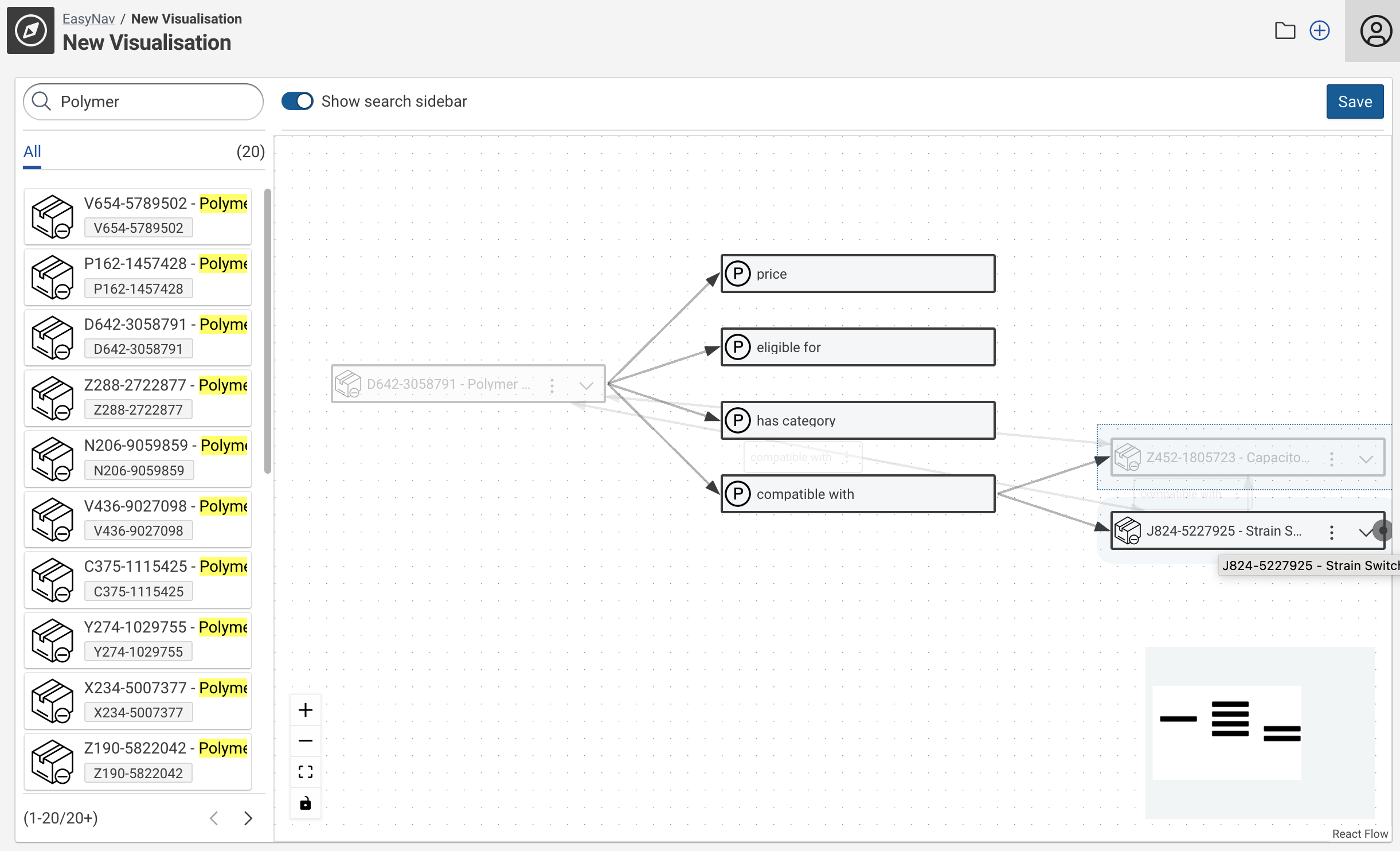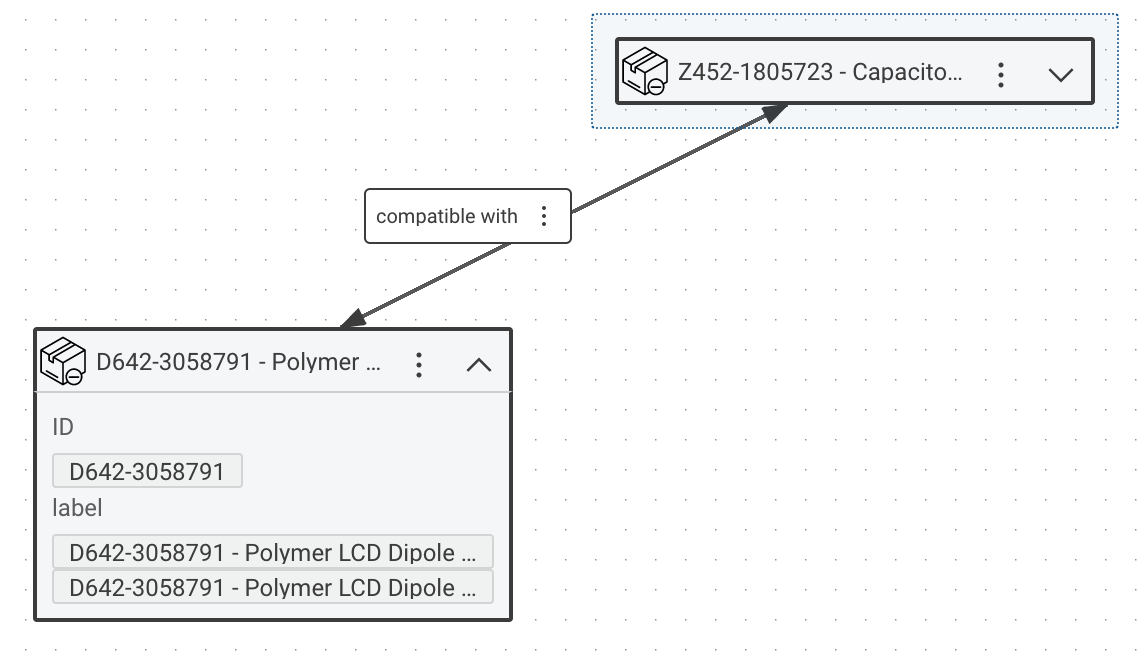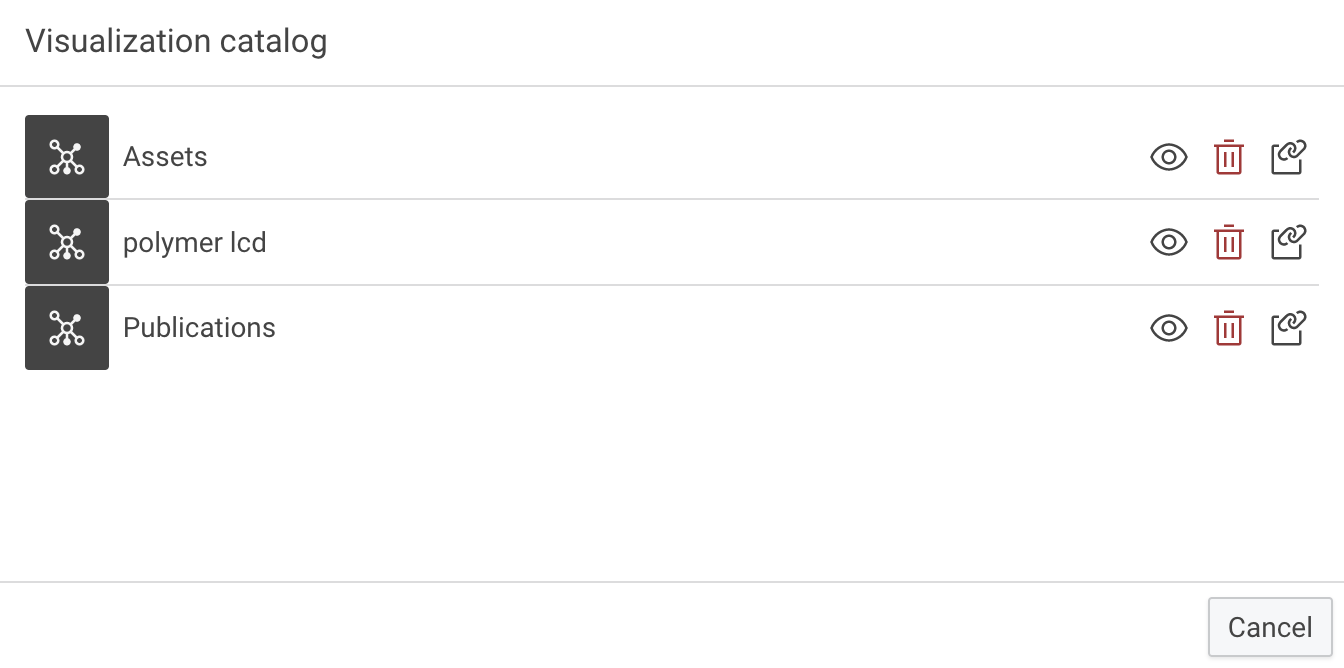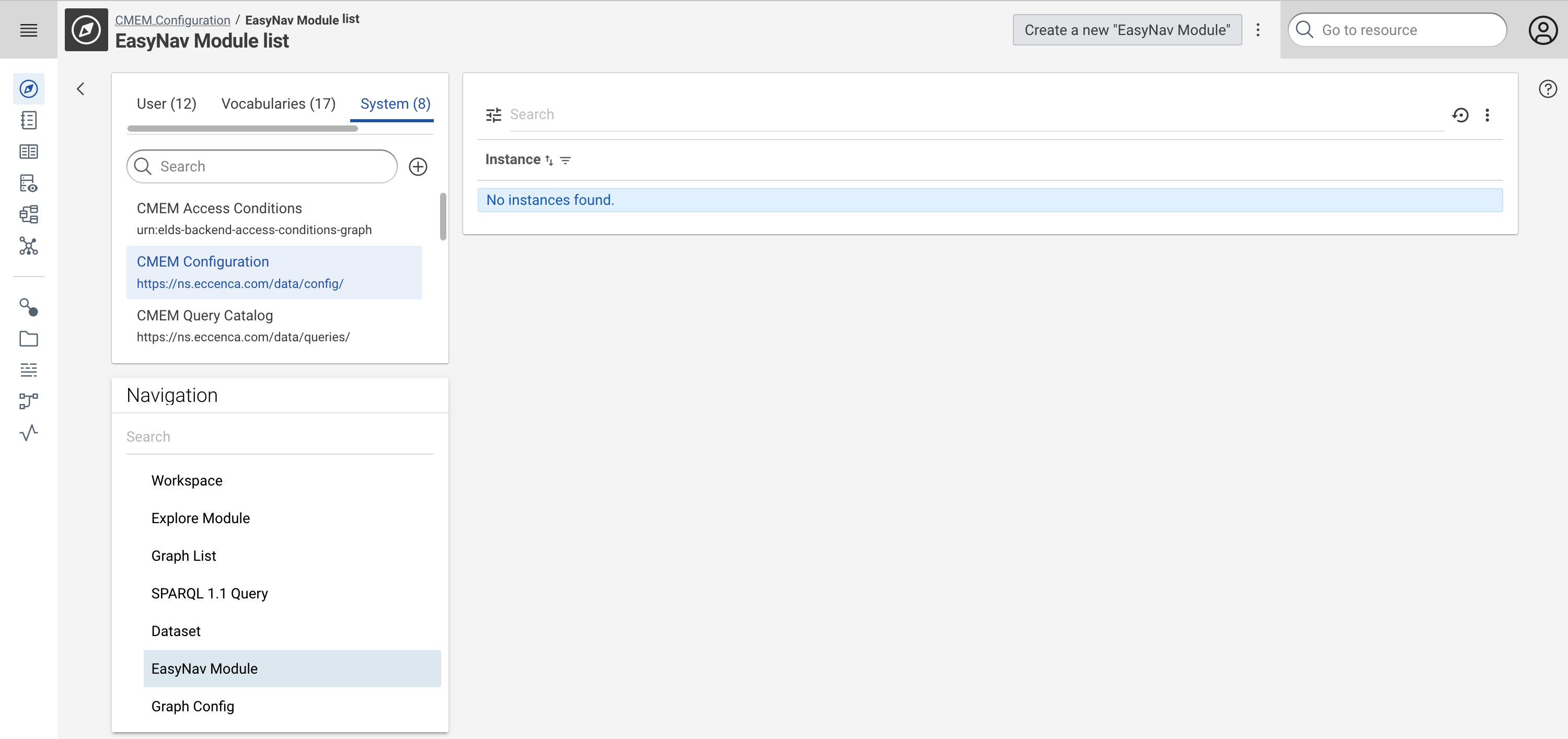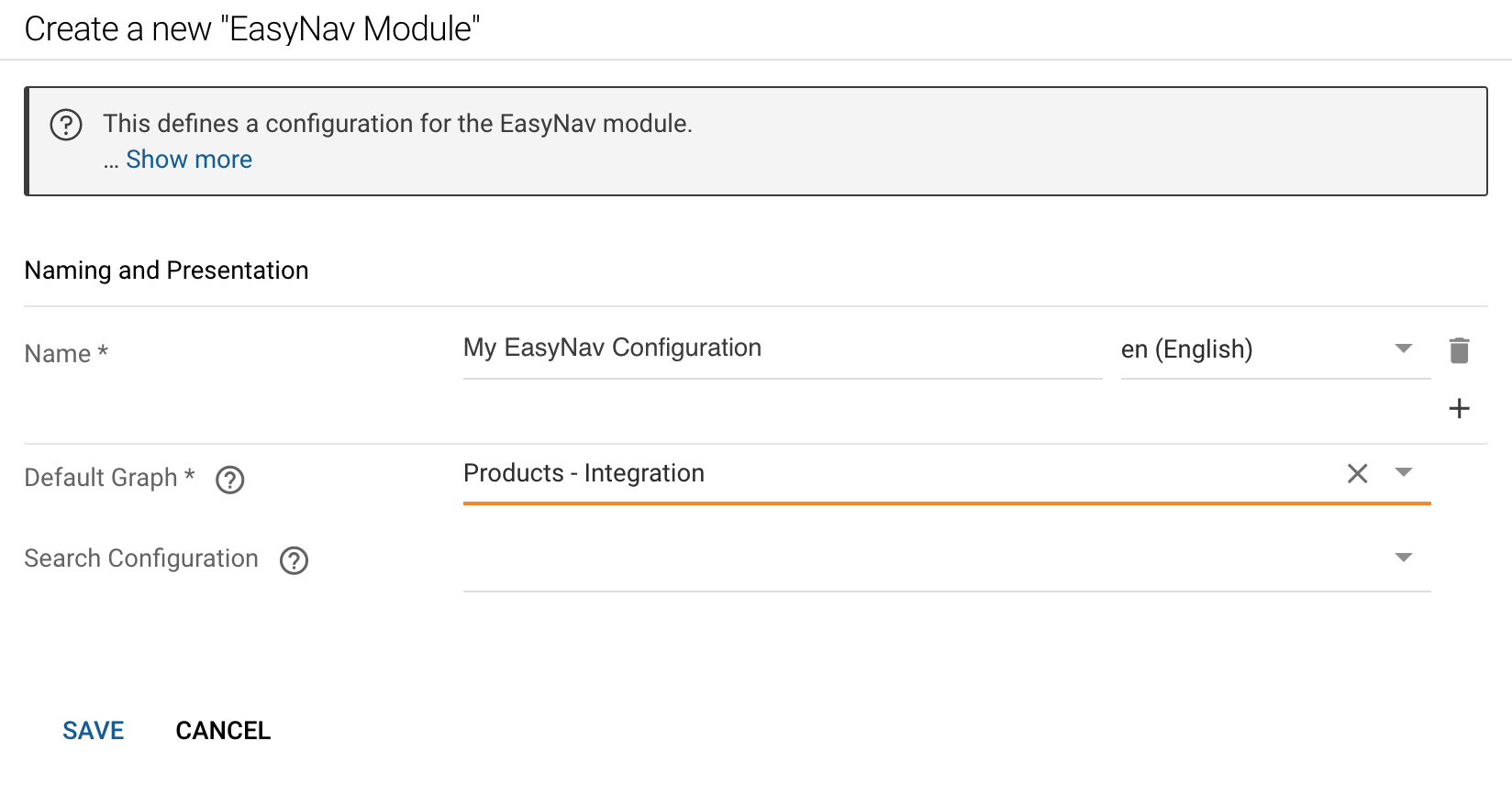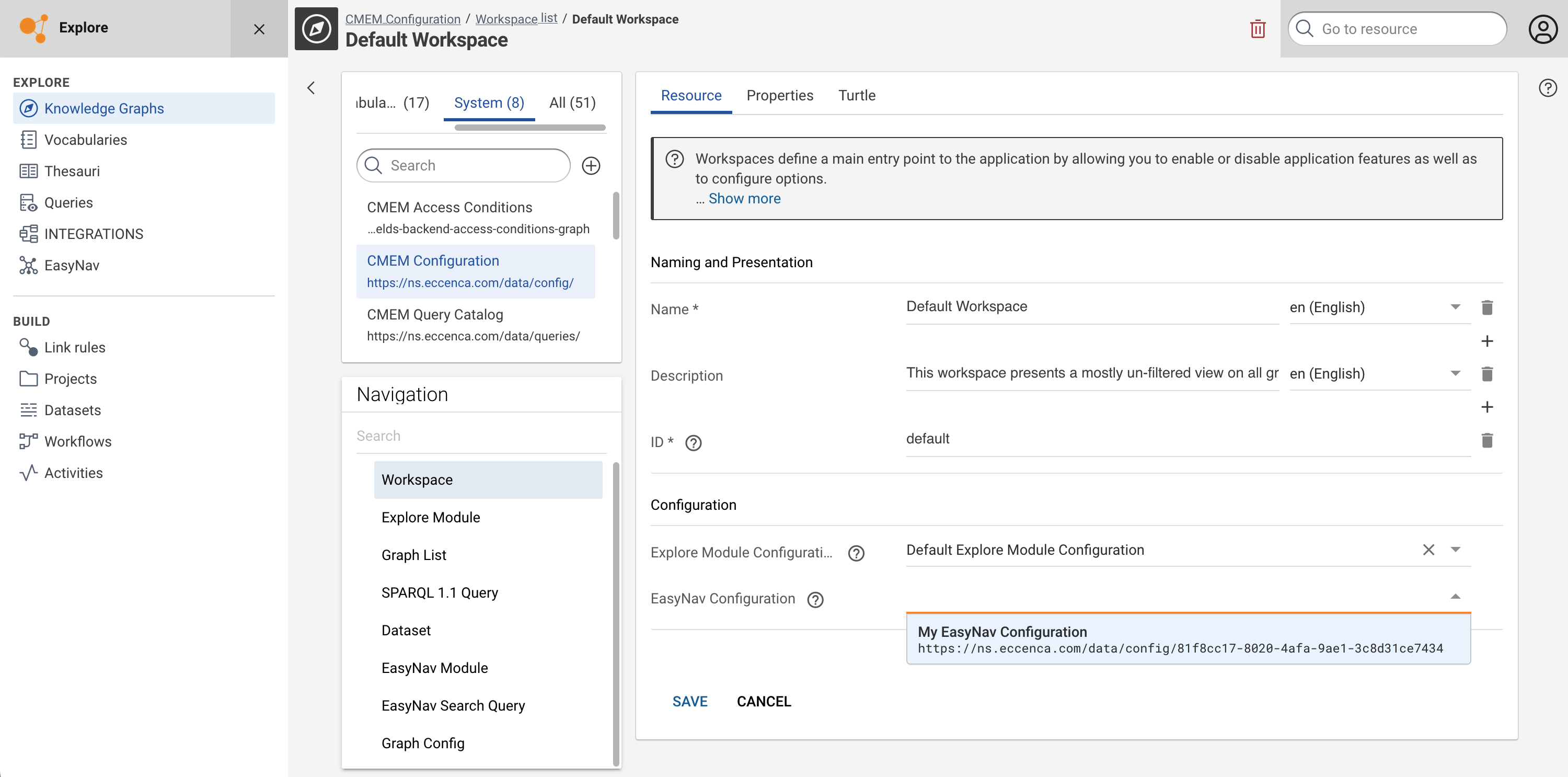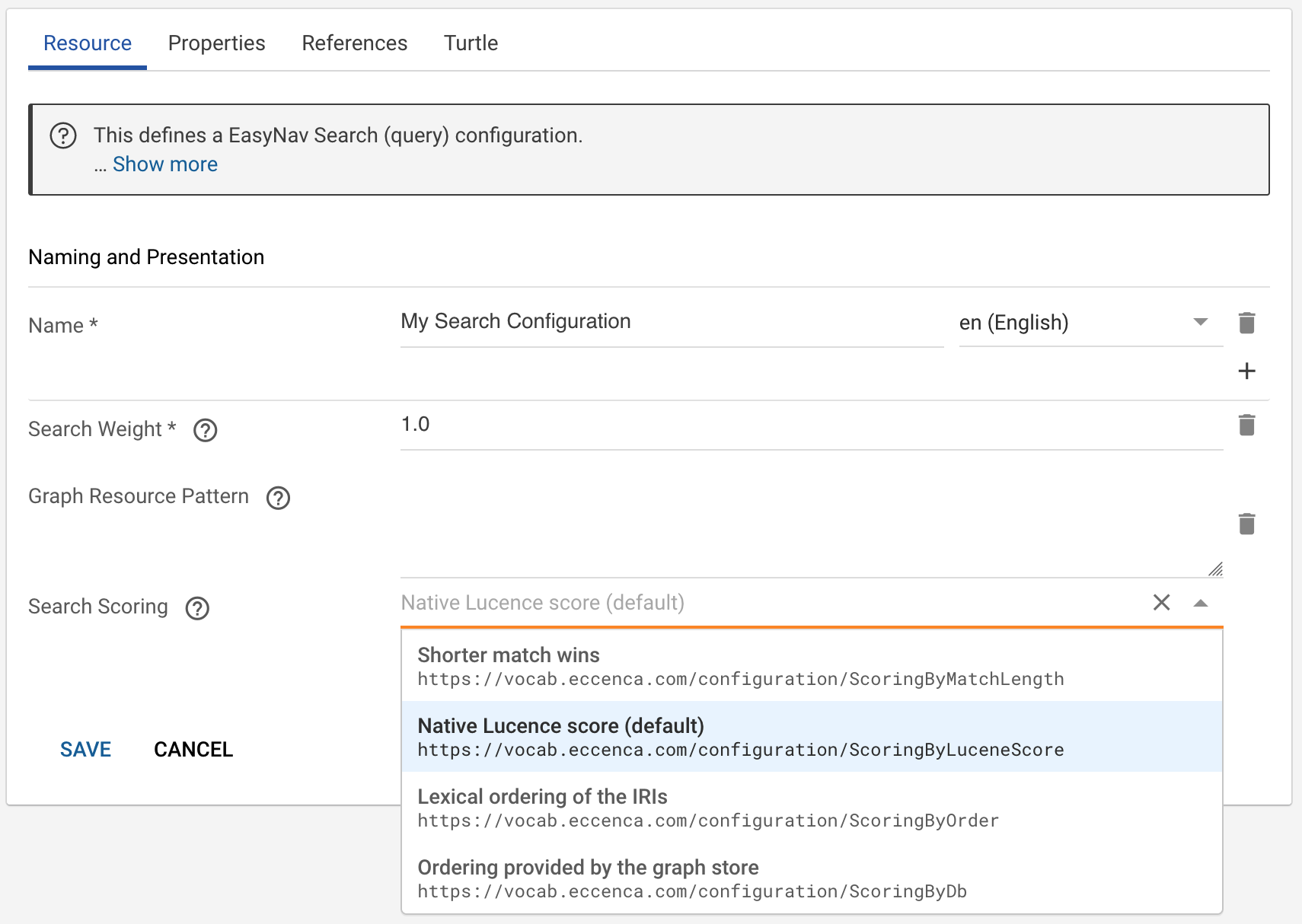EasyNav Module¤
Warning
EasyNav is a preview feature, which is disabled by default. Preview features can be unstable.
Introduction¤
This feature allows for the visual exploration of Knowledge Graphs. It allows to save and share explorations. Furthermore, sophisticated individual search settings (filter presets) can be created and configured per workspace.
Usage¤
If enabled, content of Knowledge Graphs can be explored in a visual way, rendering nodes and edges and allowing the user to expand along the relationships between the nodes.
Start using EasyNav by selecting the respective module entry in the main navigation.
At the module welcome screen the user can either load a saved visualization of start searching for an initial node / resource by providing a search term.
Graph selection drop-down
The graph selection drop-down might or might not be visible depending the existence of an (optional) EasyNav Module configuration.
In case no specific module configuration exists or non has not has been set for the current workspace the graph selection will be shown.
A EasyNav Module configuration pre-configures a graph.
Thus, the dropdown will not be shown if such has been configured for the current workspace.
Enter a search term to populate the result list. Click a result to start the visual graph exploration.
The exploration starts with the selected node (or a saved exploration). The nodes can further be expanded along the relationships that exist to other resources. Therefore, click the node expansion button on the right side of a node (the point where the arrows originate in the screenshot below).
Any expanded resource / node can be added to the current exploration by double-clicking the node. Clicking anywhere on the empty canvas will close the relationship dialog and retain the added nodes and their relationships only.
Click on a node to see literal values related to this resource closes the details again.
Save allows to save an exploration, will start a new exploration while allows to open any previously saved exploration.
The Visualization catalog dialog shows the saved exploration and allows to open, delete or to copy the link to the exploration.
Setup¤
This feature needs to be initially enabled in the DataManager configuration file (application.yml).
See configuration of EasyNav module for details how to enable it.
Without further (workspace) specific configuration the feature can be used asking for the graph that shall be explored every time a new exploration is started.
Optionally a EasyNav Module configuration can be created to provide a fixed graph selection and search filter settings.
Create a EasyNav Module Configuration
In the Knowledge Graphs module navigate to the CMEM Configuration graph.
Select the class EasyNav Module and Create a new "EasyNav Module".
Provide a Name for your configuration and select the Default Graph which contains the nodes you want to explore visually.
This graph can of course be an integration graph.
Search Configuration is optional but a powerful feature to create predefined search filter/facets.
If want to use this capability select existing Search Configurations in the drop down or create stubs for the configurations you want to setup.
Set the EasyNav Module in the Workspace configuration
After creating the EasyNav Module configuration it need to be selected in workspace configuration(s) that shall be using it.
Create a Search Configuration
Follow the stub link from creating a new configuration in the Module dialog.
Then click edit to provide the necessary details.
At least a Name and Search Weight need to be specified.
The weight can be used to boost the results of one search configuration over another in case multiple Search Configurations are used.
Graph Resource Patter are a topic on its own and explained here.
Technical Background¤
Search Configurations will be cumulatively executed when search terms are provided.
Which means each additional Search Configuration increases the time to produce results.